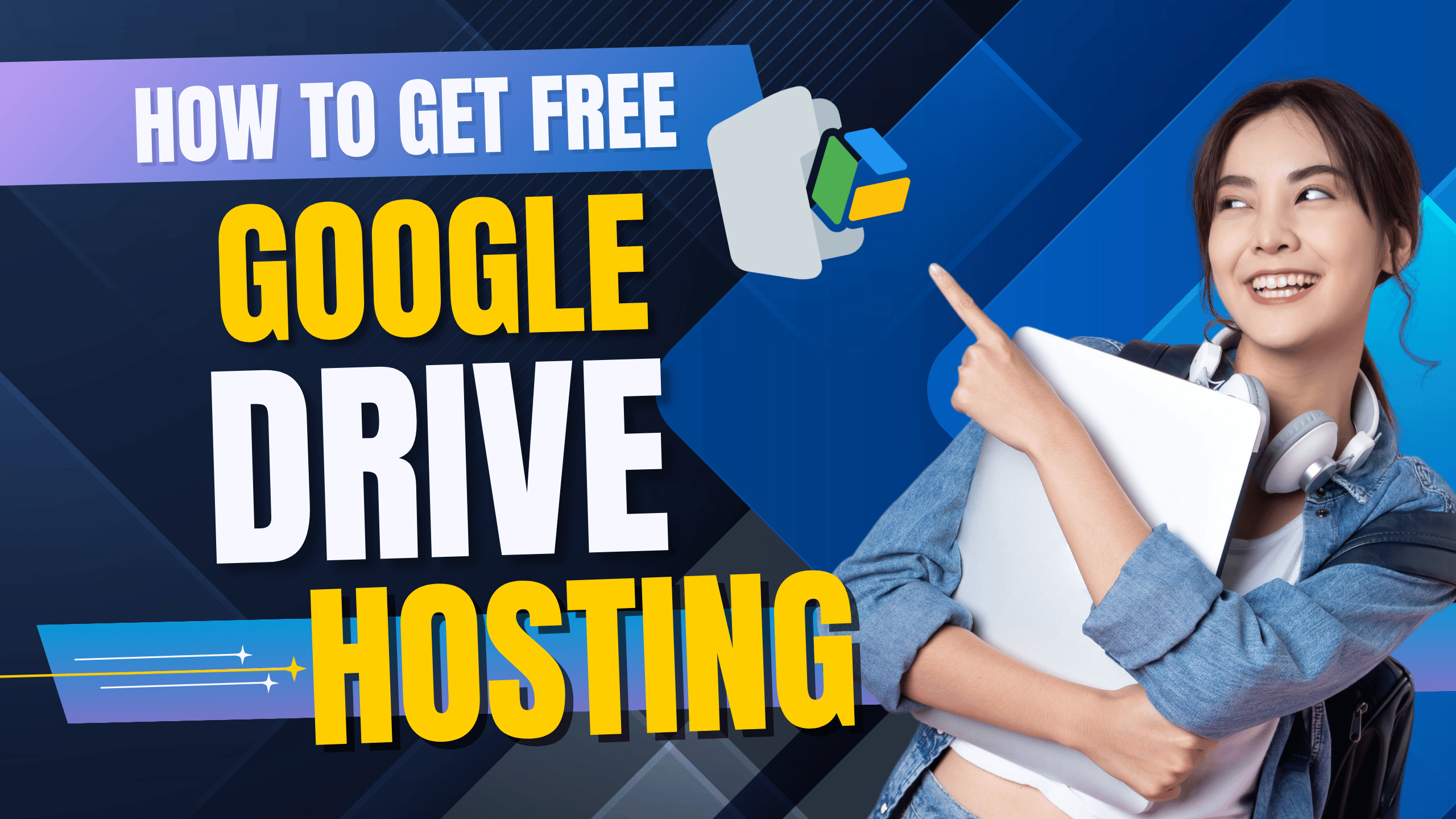Creating a website doesn’t have to cost a fortune. With Google Drive, you can host a static website for free, leveraging its reliable cloud storage. This guide explains how to host a website on Google Drive step-by-step, ensuring a professional setup that’s beginner-friendly and optimized for search engines.
Benefits of Using Google Drive for Free Website Hosting
Hosting a website on Google Drive offers unique advantages, especially for those seeking a no-cost solution:
- Zero Cost: Utilize Google Drive’s 15GB free storage to host your site without spending a penny.
- User-Friendly Setup: No advanced technical skills are needed to get started.
- Reliable Performance: Google’s robust infrastructure ensures fast load times and high uptime.
- Easy Updates: Modify your website by simply updating files in your Drive folder.
This method is ideal for static websites (HTML, CSS, JavaScript) but not suitable for dynamic sites requiring server-side processing.
What You’ll Need to Start
Before diving into hosting your website on Google Drive, ensure you have:
- A Google account with access to Google Drive.
- Basic understanding of HTML, CSS, and JavaScript to create your website.
- A static website ready to upload, including an
index.htmlfile and assets like images or stylesheets.
Step-by-Step Process to Host Your Website on Google Drive
Step 1: Build Your Static Website
Create a static website using HTML, CSS, and JavaScript. Organize all files in a single folder, such as:
index.html(your homepage)style.css(for styling)script.js(for interactivity)assets/(for images or other resources)
Test your website locally in a browser to ensure it functions correctly before uploading.
Step 2: Upload Your Website to Google Drive
- Access Google Drive: Go to drive.google.com and log in.
- Create a Folder: Click + New > Folder, name it (e.g., “My Free Website”), and click Create.
- Upload Files: Open the folder, select + New > File Upload or Folder Upload, and upload your website folder with all files.
Step 3: Configure Public Sharing
To make your website accessible online:
- Select Your Folder: Right-click the website folder in Google Drive.
- Adjust Sharing Settings: Click Share > Share with others.
- Set Permissions: Change General access to Anyone with the link and keep the role as Viewer.
- Copy the Link: Click Copy link to save the folder’s shareable URL.
For individual files like index.html, repeat these steps if you need direct access to specific files.
Step 4: Generate a Direct Link for Your Website
To display your index.html as a webpage:
- Locate the File: Navigate to
index.htmlin your Google Drive folder. - Get the Shareable Link: Right-click, select Share, and copy the link.
- Transform the Link: The link will look like:
https://drive.google.com/file/d/FILE_ID/view?usp=sharingModify it to:
https://drive.google.com/uc?id=FILE_IDReplace
FILE_IDwith the unique ID from the original link.
Step 5: Test Your Google Drive Website
Open the modified link in a browser to view your website. If it doesn’t load:
- Confirm the file is publicly shared (“Anyone with the link”).
- Verify relative paths in your HTML (e.g.,
<link href="style.css">) are correct. - Check for coding errors in your HTML, CSS, or JavaScript.
Step 6: Share Your Website
Distribute the direct link via social media, email, or other platforms. For a professional touch, use a URL shortener like bit.ly to create a cleaner link.
SEO Tips to Drive Traffic to Your Google Drive Website
To attract traffic through search engines:
- Use Keywords: Incorporate phrases like “host website on Google Drive,” “free website hosting,” and “Google Drive website hosting” in your content and meta tags.
- Optimize File Names: Name files descriptively (e.g.,
free-website-index.html) to improve SEO. - Add Meta Tags: Include relevant meta tags in your
index.html:<meta name="description" content="Learn how to host a website for free on Google Drive with this easy guide."> <meta name="keywords" content="host website on Google Drive, free website hosting, Google Drive website hosting"> - Promote Your Site: Share the link on social media, forums, or blogs to increase visibility.
Best Practices for a Professional Google Drive Website
- Minimize File Sizes: Compress images and minify CSS/JavaScript to enhance loading speed.
- Use Relative Paths: Ensure file references (e.g.,
<img src="assets/image.jpg">) are relative to work seamlessly. - Cross-Browser Testing: Test your site on Chrome, Firefox, and Safari for compatibility.
- Regular Updates: Replace files in Google Drive to update your site without changing the link.
Limitations of Google Drive Website Hosting
While Google Drive is excellent for free hosting, it has constraints:
- Static Sites Only: No support for server-side languages like PHP or databases.
- No Custom Domains: You’re limited to Google Drive’s URLs unless using a URL shortener.
- Traffic Limits: High traffic may lead to temporary access restrictions.
- No Built-In Analytics: You’ll need external tools to track visitor data.
For advanced needs, consider platforms like GitHub Pages or Vercel.
FAQs
Can I host a dynamic website on Google Drive?
No, Google Drive only supports static websites (HTML, CSS, JavaScript). For dynamic sites, explore hosting services like Heroku or AWS.
How do I make my Google Drive website rank on Google?
Optimize your HTML with relevant keywords, meta tags, and descriptive file names. Promote your site on social media and blogs to build backlinks.
Is Google Drive hosting secure for websites?
Publicly shared files are accessible to anyone with the link, so avoid sensitive data. Set files to “Viewer” mode to prevent unauthorized edits.
Can I host multiple websites on one Google Drive account?
Yes, create separate folders for each website and share them individually with unique links.
Why is my Google Drive website not displaying correctly?
Check that files are publicly shared, relative paths are correct, and there are no errors in your code. Test locally before uploading.
Conclusion
Hosting a website on Google Drive is a cost-free, straightforward way to launch a static site. By following this guide, you can create a professional website optimized for search engines, attracting traffic through keywords like “host website on Google Drive” and “free website hosting.” While limited to static content, it’s perfect for portfolios, personal projects, or testing. For more features, explore other free hosting platforms as your site grows.